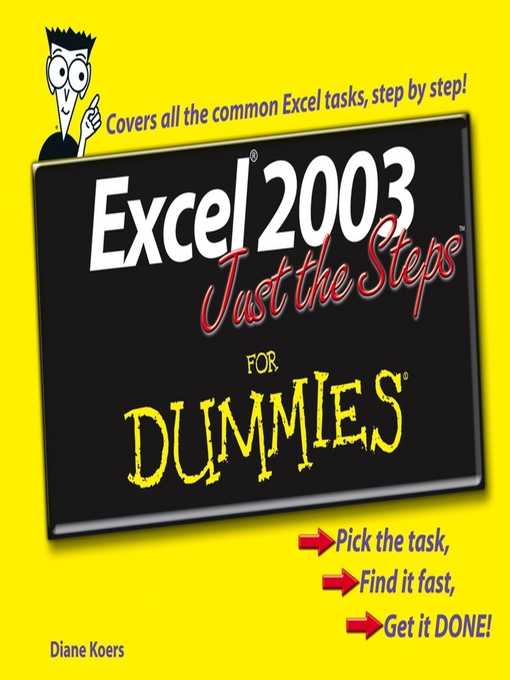Easy steps for creating spreadsheets you can really use
Simple steps...
...for great results
Use AutoOutline
- Choose Data Group and Outline AutoOutline. Figure 11-9 illustrates a worksheet with outline headings for both rows and columns. Row outline symbols are at the top of the worksheet.
- AutoOutline works best if the worksheet has summary formulas that reference cells in the detail cells. The summary formulas must be adjacent to the detail.
- To expand the outline, click the Show Detailbuttons to the left of the rows or above thecolumn headings. (See Figure 11-10.)
- To collapse the outline, click the Hide buttonsto the left of the rows or above the columnheadings.
- To remove the AutoOutline, choose Data Group and outline Clear Outline.
Get ready to
- Format cells and data
- Build formulas and functions
- Save time with Excel tools
- Add color graphics toyour spreadsheets
- Analyze your data
- Create charts and PivotTables